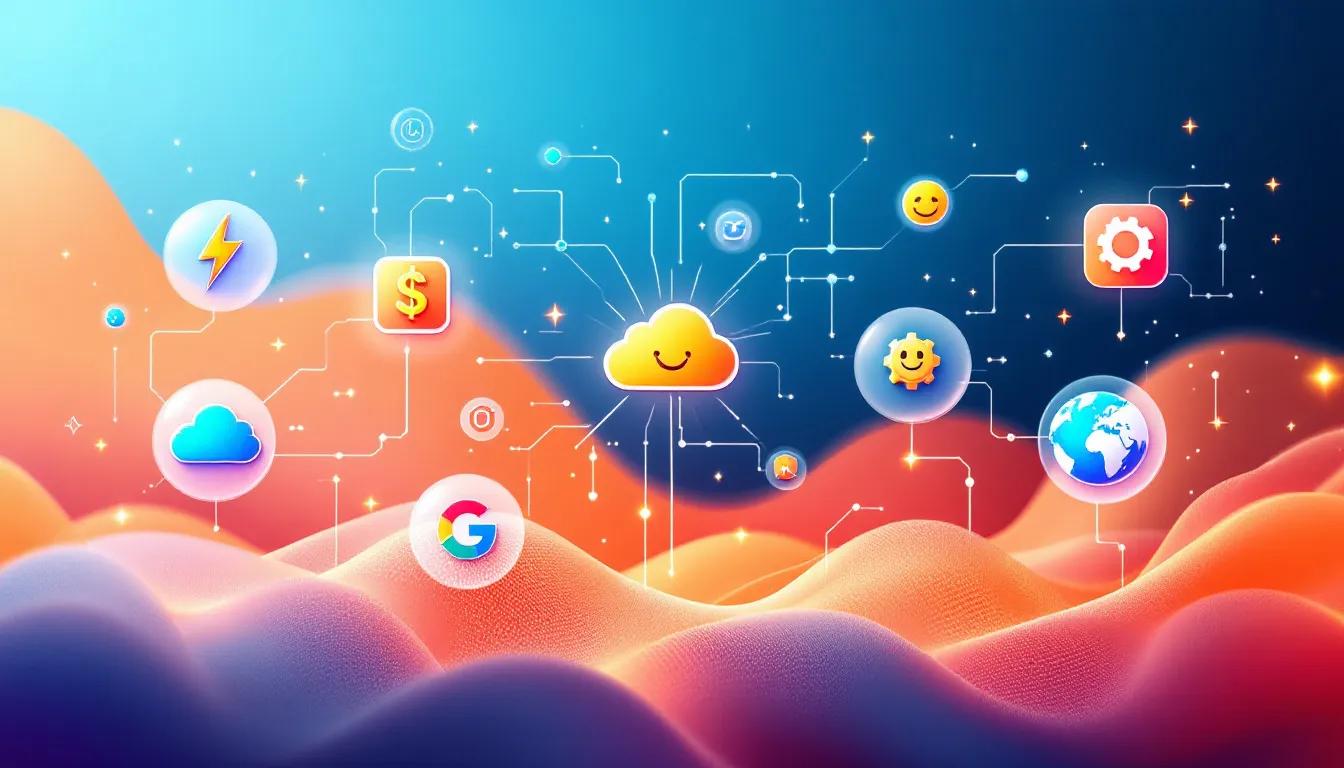Are you looking for a seamless way to convert your PDF documents into shareable website links? In today's digital landscape, the ability to transform static PDFs into dynamic, accessible online content is invaluable. This article will guide you through the process of converting PDFs to website links using free online tools. You'll discover how to leverage these converters to enhance document sharing, improve accessibility, and streamline your workflow. Whether you're a student, professional, or business owner, mastering this skill will empower you to distribute information more effectively and reach a wider audience. Let's explore the world of PDF to URL conversion and unlock new possibilities for your digital content.
How to Convert PDF to Website Link for Free
Converting a PDF file to a shareable website link can be incredibly useful for sharing documents online or embedding them on web pages. While PDFs are great for preserving formatting, a web link allows for easier viewing and sharing across devices. Fortunately, there are several free online tools that make this conversion process simple.
Prepare Your PDF File
Before converting your PDF to a web link, make sure the file is ready for sharing. Review the content thoroughly and remove any sensitive or confidential information you don't want publicly accessible. It's also a good idea to keep file sizes relatively small for quicker uploading and conversion.
Choose an Online PDF to URL Converter
There are many free online converters that can turn your PDF into a shareable link. Some popular options include:
- Smallpdf
- Ilovepdf
- Zamzar
These user-friendly platforms allow you to quickly upload your PDF file from your computer or cloud storage. Simply drag and drop or select the file to begin.
Convert PDF to Web Link
Once your PDF is uploaded, follow the on-screen instructions to initiate the conversion process. Most converters will provide a preview of your PDF before finalizing the conversion. This allows you to check for any formatting issues before generating the link.
After confirming, the converter will process your PDF and provide you with a unique web link you can copy and share. Some tools may also give you options to password-protect the link or set an expiration date for added security.
Share or Embed the Link
With your new PDF web link, you can easily share the document via email, messaging apps, social media, or embedding it on websites. Recipients can click the link to view and download the PDF directly in their browser without needing any special software.
For websites, most converters provide an embed code you can copy and paste into your HTML to display the PDF on a webpage. This is perfect for sharing manuals, reports, or other documentation directly on your site.
Converting PDFs to web links opens up new possibilities for seamless document sharing across platforms. Take advantage of these free online tools to boost accessibility and make your PDFs more shareable than ever before.
Why Convert PDF to Website Link?
Converting a PDF to a website link offers several advantages that can benefit individuals and businesses alike. Here are some compelling reasons to consider this conversion:
Easy Sharing and Accessibility
One of the primary benefits of converting a PDF to a website link is the ease of sharing and accessing the content online. Rather than emailing large file attachments or relying on physical copies, a simple web link can be shared effortlessly across various digital platforms.
This approach ensures that your audience can access the content from any device with an internet connection, eliminating compatibility issues or the need for specialized software to open the PDF.
Enhanced User Experience
Web pages and websites generally offer a more interactive and user-friendly experience compared to static PDF documents. By converting a PDF to a website link, you can leverage features such as responsive design, multimedia integration, and navigation menus, providing a seamless and engaging experience for your audience.
This can be particularly beneficial for content that requires visual aids, interactive elements, or a more dynamic presentation.
Improved Searchability and Discoverability
Unlike PDFs, which can be challenging to index and rank in search engines, website content is more easily discovered through search queries. By converting your PDF to a website link, you increase the chances of your content being found by potential readers searching for relevant information online.
This enhanced searchability can drive more traffic to your content and expand your reach to a wider audience.
Easier Content Updates and Maintenance
Updating and maintaining PDF documents can be a cumbersome process, often requiring the creation of an entirely new file or complex editing procedures. In contrast, updating website content is generally more straightforward, allowing you to make changes, add new information, or fix errors with relative ease.
This flexibility ensures that your audience always has access to the most up-to-date and accurate information.
Potential for Monetization and Analytics
By converting your PDF to a website link, you open up opportunities for monetization through advertising or subscription-based models. Additionally, website analytics tools can provide valuable insights into user behavior, engagement metrics, and traffic sources, enabling you to optimize your content and marketing strategies accordingly.
Whether you're aiming to increase brand awareness, generate leads, or drive conversions, website links offer a more robust platform for achieving your goals.
In summary, converting a PDF to a website link offers numerous advantages, including improved accessibility, enhanced user experience, better searchability, easier content updates, and potential for monetization and analytics. By embracing this conversion, you can effectively share your content, engage your audience, and unlock new opportunities for growth and success in the digital landscape.
Convert PDF to URL Online with Google Drive
Sharing PDF files online can sometimes be a hassle, especially when you need to provide direct access. Fortunately, Google Drive offers a simple solution to convert your PDFs into shareable URLs.
Uploading the PDF
First, sign in to your Google account and open Google Drive. Then, drag and drop the PDF file you want to share into the Drive window or click "New > File Upload" to select the file from your computer.
Once uploaded, right-click on the PDF file and select "Get shareable link" from the menu. This will generate a unique URL that you can copy and share with others.
Sharing Settings
Google Drive allows you to customize the sharing settings for each link generated. By default, the URL will provide "View" access to anyone with the link. However, you can change this to restrict access or grant editing permissions if needed.
To adjust the sharing settings, click on the "Share" button next to the generated URL. From here, you can choose whether to make the file public on the web, share with specific people, or keep it private and share the link manually.
Benefits of PDF to URL Conversion
Converting your PDF to a shareable URL offers several advantages:
- Easy access: No need to download files - recipients can view the PDF directly in their web browser.
- Collaboration: Multiple users can access and annotate the same PDF simultaneously with editing permissions.
- Tracking: You can see who has viewed or edited the shared file through the activity log.
- Control: Revoke or update the link's access permissions at any time from Google Drive.
Converting PDFs to URLs via Google Drive is a convenient way to share documents online for free. With customizable sharing settings and real-time collaboration features, this method streamlines workflows and enhances productivity.
Convert PDF to Link with WeTransfer
WeTransfer is a simple online platform that allows you to quickly convert PDFs into shareable links. With its user-friendly interface and robust file sharing capabilities, WeTransfer makes it easy to turn your PDF documents into convenient URLs for seamless sharing and accessibility.
Effortless PDF to Link Conversion
Converting a PDF to a link with WeTransfer is a straightforward process that requires minimal effort. Simply follow these steps:
- Visit the WeTransfer website (www.wetransfer.com) and click on the "Get Transfer Link" button.
- Drag and drop your PDF file(s) into the upload area or browse your local files to select the desired PDF(s).
- Once the upload is complete, WeTransfer will generate a unique link for your PDF(s).
- Copy the generated link and share it with others via email, messaging apps, or any other preferred method.
Secure File Sharing
One of the key advantages of using WeTransfer is its emphasis on security and privacy. The platform employs robust encryption protocols to ensure that your shared files remain safe and protected from unauthorized access. Additionally, WeTransfer offers options for setting password protection and expiration dates for shared links, providing an extra layer of control over your shared content.
Cross-Platform Accessibility
WeTransfer's PDF to link conversion service is accessible across various devices and platforms, including desktop computers, laptops, tablets, and smartphones. Whether you're working on a Windows, macOS, or a mobile operating system, you can effortlessly convert and share your PDFs as links, ensuring seamless collaboration and accessibility for your team members or clients.
Convenient Collaboration
By converting your PDFs to shareable links, WeTransfer facilitates convenient collaboration among team members, clients, or stakeholders. Instead of sending large file attachments via email, which can often be problematic due to size limitations or compatibility issues, you can share a simple link that grants access to the PDF document. This streamlined approach enhances productivity and ensures that everyone involved has easy access to the necessary files.
Versatile Use Cases
WeTransfer's PDF to link conversion functionality can be beneficial in various scenarios, such as:
- Sharing important documents or contracts with clients or partners.
- Collaborating on project proposals or reports with remote team members.
- Distributing educational materials or resources to students or trainees.
- Providing access to manuals, guides, or instructional materials for customers or employees.
With its intuitive interface, robust security measures, and cross-platform accessibility, WeTransfer emerges as a reliable and efficient solution for converting PDFs to shareable links, enabling seamless file sharing and collaboration across diverse contexts.
Convert PDF to URL Offline with UPDF
While online tools offer convenience for converting PDFs to URLs, they may not suit everyone's needs. Privacy and security concerns or lack of internet access can make offline solutions preferable. UPDF is a powerful desktop PDF editor that allows you to convert PDFs to web links without an internet connection.
Secure and Private Conversion
One major advantage of using UPDF is that your files never leave your computer during the conversion process. This ensures complete privacy and eliminates any risk of data breaches or unauthorized access to sensitive information contained in your PDFs.
Wide Range of Output Options
UPDF doesn't just convert PDFs to simple web links. It offers a variety of output formats, including HTML, Markdown, Microsoft Word, and more. This flexibility allows you to choose the format that best suits your needs, whether you want to publish the content online, edit it further, or share it with collaborators.
Easy-to-Use Interface
Despite its advanced features, UPDF boasts a clean and intuitive user interface. Converting a PDF to a URL is as simple as opening the file, navigating to the appropriate menu, and following a few straightforward steps. The software also includes helpful guides and tutorials to walk you through the process if needed.
Batch Conversion Capabilities
For those working with multiple PDFs, UPDF's batch conversion feature can be a real time-saver. You can convert an entire folder of PDF files to web links in a single operation, streamlining your workflow and increasing productivity.
Comprehensive PDF Editing Tools
While UPDF's PDF-to-URL conversion is a standout feature, it's just one aspect of this versatile software. The program also includes a suite of powerful editing tools that allow you to annotate, edit, and manipulate PDFs in various ways. This makes UPDF a valuable all-in-one solution for managing and working with PDF documents.
Whether you need to convert a single PDF or an entire library of files, UPDF's offline PDF-to-URL conversion capabilities offer a secure, flexible, and user-friendly solution. With its robust feature set and intuitive interface, it's an excellent choice for anyone seeking an alternative to online conversion tools.
FAQs: Got Questions About PDF to URL?
What is a PDF to URL converter?
A PDF to URL converter is a tool that allows you to transform a PDF file into a web link or URL. This can be incredibly useful for sharing documents online without needing to send large file attachments. By converting the PDF to a URL, you can simply share the web link, allowing others to view the content directly in their browser.
Why convert a PDF to a URL?
There are several compelling reasons to convert a PDF to a URL:
- Easy Sharing: Sharing large PDF files via email can be cumbersome. A URL makes it simple to distribute documents without file size limitations.
- Remote Access: With a URL, anyone can access the PDF from any device with an internet connection - no need to have the original file handy.
- Collaboration: URLs facilitate real-time collaboration by allowing multiple people to view and annotate the same document simultaneously.
- Tracking and Analytics: Many PDF to URL converters provide analytics tracking visitors, views, and engagement with your shared content.
How do I convert a PDF to a URL for free?
There are numerous free online tools that can convert your PDF files to URLs with just a few clicks:
- Upload or drag-and-drop your PDF file to the converter.
- Choose any desired settings like page ranges or password protection.
- Click "Convert" and wait for the process to complete.
- Copy the provided URL to share or distribute as needed.
Many of these free converters also offer premium plans with additional features like custom domains, branding removal, and increased security.
Are there any limitations with PDF to URL conversion?
While incredibly convenient, there are a few potential limitations to keep in mind:
- File Size Caps: Some free tools may restrict upload sizes for PDFs. Paid versions often have higher or no limits.
- Limited PDF Compatibility: Complex PDFs with multimedia, forms, or specific formatting can sometimes cause conversion issues.
- Privacy Concerns: Publicly shared URLs could potentially expose sensitive information, so be cautious with private or confidential documents.
Overall, converting a PDF to a URL is an easy way to boost accessibility and shareability for your documents. Just be mindful of any file size or privacy considerations.
Conclusion
In conclusion, converting PDFs to website links has never been easier, thanks to the free online tools available today. By utilizing these converters, you can quickly transform static documents into shareable, accessible web content. Remember to choose a reliable converter that maintains your document's integrity and security. As you explore these options, consider how RushHoster can complement your online publishing needs. With its user-friendly interface and robust features, RushHoster empowers you to effortlessly share your projects with a global audience. Embrace these digital solutions to streamline your workflow and enhance your online presence in today's fast-paced digital landscape.