Want to launch your website fast? One-click deployment is the answer. Here's what you need to know:
- Upload files, apply configs, and go live with a single click
- Save time, reduce errors, and make updates quickly
- Popular platforms: Vercel, Netlify, Heroku, GitHub Pages, Firebase Hosting
Quick steps to deploy with RushHoster:
- Prep your project files
- Sign up for RushHoster
- Upload your files
- Set deployment options
- Click "Deploy"
- Check your live site
After deployment:
- Keep your site updated
- Monitor performance
- Use version control
- Implement security measures
Quick Comparison:
| Platform | Best For | Free Tier |
|---|---|---|
| Vercel | Next.js | Unlimited deployments |
| Netlify | Static sites | 300 build mins/month |
| Heroku | Scalable apps | 550-1000 dyno hours/month |
| GitHub Pages | Open-source | Unlimited for public repos |
| Firebase | Real-time apps | Limited storage/bandwidth |
One-click deployment simplifies the process of getting your website online. It's fast, easy, and helps you focus on building great products instead of wrestling with technical details.
Related video from YouTube
Before you start
Ready to deploy your website with a single click? Let's get you set up first.
What you'll need
- Web hosting: Pick a one-click friendly service like Netlify or Firebase Hosting.
- Version control: Git's your go-to. Grab a GitHub or GitLab account.
- Code editor: VS Code or Sublime Text work great.
- CLI: You'll use this for deployment commands.
- Node.js and npm: For build scripts and dependencies.
Want to try Surge? Here's how:
- Install it:
npm install --global surge - Log in:
surge login - Deploy: Go to your project folder and run
surge
Helpful skills
One-click deployment's easy, but knowing these basics can save you headaches:
- HTML, CSS, JavaScript: The web's building blocks.
- CLI basics: Navigate folders, run commands.
- Git fundamentals: Commit, push, and pull code.
- Build processes: Webpack or Gulp can come in handy.
These skills aren't must-haves, but they'll help you fix issues if they pop up.
| Skill | Why it matters |
|---|---|
| HTML/CSS/JS | Web essentials |
| CLI | Run deployment |
| Git | Manage code |
| Build tools | Prep for deployment |
How one-click deployment works
One-click deployment has revolutionized web development. It's a huge improvement over the old manual methods. Here's how it works:
The process explained
When you hit that deploy button, here's what happens:
- Your code gets packaged up
- The server environment is set up
- Your code is sent to the server
- All necessary tools are installed
- Your settings are applied
- Quick tests run to check everything
- Your site goes live
And boom - you're done. All in seconds.
Comparing to older methods
One-click deployment blows traditional methods out of the water:
| Aspect | Traditional | One-Click |
|---|---|---|
| Time | Hours/days | Seconds/minutes |
| Complexity | High | Low |
| Error risk | High | Low |
| Scalability | Limited | High |
| Version control | Manual | Often built-in |
| Consistency | Varies | Always consistent |
Platforms like Neutrinos have slashed development time by 70%. Developers can now focus on building great apps instead of fighting with deployment.
"The WebDeploy packaging and deployment solution is also what the Web Platform Installer uses. It's all the same engine." - Scott Hanselman, Speaker and Consultant
This means you're using pro-level tools, even with a simple interface.
Want more control? Many platforms offer advanced options. For example, in Visual Studio, you can create specific config files for different environments.
One-click deployment isn't just faster - it's smarter. It solves compatibility issues by packaging your app with everything it needs. This ensures your site runs smoothly everywhere.
Popular one-click deployment options
One-click deployment has made launching websites a breeze. Let's check out some top platforms and how they compare.
Platform showdown
Here's a quick look at how these platforms stack up:
| Platform | Best for | Free tier | Custom domains | Serverless functions | Auto deployments |
|---|---|---|---|---|---|
| Vercel | Next.js | Unlimited deployments | Yes | Yes | Yes |
| Netlify | Static sites | 300 build mins/month | Yes | Yes | Yes |
| Heroku | Scalable apps | 550-1000 dyno hours/month | Yes | No | Yes |
| GitHub Pages | Open-source projects | Unlimited for public repos | Yes | No | Yes |
| Firebase Hosting | Real-time apps | Limited storage/bandwidth | Yes | Yes | Yes |
Vercel is the go-to for Next.js projects, while Netlify rocks for static sites. As Scott Guthrie from Microsoft put it:
"Vercel's focus on developer experience has made it a go-to for Next.js deployments."
Heroku's your pick if you need flexibility with programming languages and scalability. GitHub Pages? Perfect for open-source stuff, hosting straight from your repo.
Firebase Hosting, Google's offering, shines with real-time apps. It keeps data changes in sync across clients without breaking a sweat.
New to the game? Netlify might be your best bet. It's got a drag-and-drop interface and plays nice with Git. Plus, its free tier is pretty generous.
Your choice boils down to what your project needs. Think about:
- What programming language you're using
- How much you need to scale
- What your budget looks like
- What other tools you need to work with
Pick the platform that fits your project like a glove, and you'll be off to the races.
One-click deployment: Step-by-step
Want to launch your website with a single click? Here's how to do it using RushHoster:
Get your project ready
Put all your files (HTML, CSS, JavaScript, etc.) in one folder. Name your main page "index.html".
Pick a platform
We'll use RushHoster, but there are other options:
| Platform | Best for | Free tier |
|---|---|---|
| RushHoster | Quick launches | 100 MB storage |
| Netlify | Static sites | 300 build mins/month |
| Vercel | Next.js projects | Unlimited deployments |
| GitHub Pages | Open-source projects | Unlimited for public repos |
Create your account
- Go to RushHoster's website
- Click "Sign Up"
- Enter your email and password
- Verify your email
Add your project files
Log into RushHoster, click "New Project", then upload your project folder.
Set up deployment options
Choose a subdomain, select your main HTML file, and pick your deployment branch.
Start the deployment
Hit the "Deploy" button. RushHoster takes care of the rest.
Check deployment success
Wait for the "Deployment Complete" message, then click the link to view your site. Test everything.
If something's not right, check RushHoster's error logs. Common issues? Missing files or wrong file paths.
sbb-itb-79c57c5
After deployment
You've deployed your website with RushHoster's one-click system. Great! But you're not done yet. Here's how to keep things running smoothly:
Keeping your site up-to-date
Regular updates are crucial. Here's what to do:
1. Use Git for version control
Git helps you track changes and roll back if needed.
2. Create an update script
Make a update.sh file with these commands:
cd ~/mywebsite
git pull origin master
sudo systemctl restart flask
sudo systemctl reload nginx
Run this to pull changes and restart your server.
3. Schedule updates
Update every two weeks. It'll help you catch issues fast.
Checking site performance
Keep an eye on your site's health:
| Tool | Purpose | What to Watch |
|---|---|---|
| Google Analytics | User behavior | Pageviews, bounce rate |
| Pingdom | Response time | Load time, uptime |
| New Relic | Resource usage | CPU, memory usage |
| Sentry | Error tracking | Error rate, types |
Set up alerts. For example, have Pingdom ping you if your site takes over 3 seconds to load.
"Good monitoring is like having a security guard for your site. It spots trouble before it becomes a disaster", says Sarah Chen, DevOps Engineer at RushHoster.
Advanced deployment techniques
One-click deployment is great. But let's kick it up a notch.
Automating updates and deployment
CI/CD takes one-click deployment to the next level. Here's how to set it up:
1. Use GitHub Actions
GitHub Actions automates deployment right from your repo. Here's a basic workflow:
name: Deploy
on:
push:
branches:
- main
jobs:
build:
runs-on: ubuntu-latest
steps:
- uses: actions/checkout@v2
- name: Deploy to server
uses: easingthemes/ssh-deploy@v2.1.7
env:
SSH_PRIVATE_KEY: ${{ secrets.SERVER_SSH_KEY }}
REMOTE_HOST: ${{ secrets.REMOTE_HOST }}
REMOTE_USER: ${{ secrets.REMOTE_USER }}
TARGET: ${{ secrets.REMOTE_TARGET }}
This script deploys your code every time you push to main.
2. Set up secrets
Store sensitive info in GitHub secrets. Keeps your deployment secure.
3. Create a deployment script
Make a script for your deployment steps:
#!/bin/bash
git pull origin main
npm install
npm run build
pm2 restart app
This updates code, installs dependencies, builds your app, and restarts your server.
Using version control
Version control is key for smooth deployments. Here's how to use it:
1. Commit often
Small, frequent commits make it easier to track changes and roll back if needed.
2. Use branches
Create a branch for each feature or bug fix. Keeps your main branch stable.
3. Pull before you push
Always pull latest changes before pushing your own. Helps avoid conflicts.
4. Write clear commit messages
Good commit messages explain what changed and why:
Fix login bug
- Add input validation to login form
- Update error handling in auth service
These techniques will supercharge your deployment process. Give them a try!
Keeping your deployment secure
Security is crucial when deploying web apps. Here's how to protect your site and deployment process:
Securing your site
1. Use HTTPS
HTTPS encrypts data between users and your server. Set up HSTS headers to force secure connections.
2. Implement a Web Application Firewall (WAF)
WAFs block common attacks like XSS and SQL injections. Cloudflare's WAF stopped over 57 billion threats in Q4 2022.
3. Regular updates
Keep everything up-to-date. Old software is a security risk.
4. Limit access
Give users only the access they need. Nothing more.
5. Monitor continuously
Set up logging and monitoring. Catch issues early with tools like Datadog or New Relic.
Security tips for one-click deployment
1. Choose a secure platform
Pick a platform with built-in security. Heroku offers SSL certificates and automated patching.
2. Use environment variables
Never hardcode sensitive data. Use environment variables instead.
3. Scan dependencies
Use tools like Snyk to check for vulnerabilities in your dependencies.
4. Set up proper authentication
Use multi-factor authentication (MFA). GitHub saw a 99.9% drop in account compromises after implementing MFA.
5. Automate security checks
Add security scans to your CI/CD pipeline. Catch issues before they hit production.
| Security Measure | Purpose | Example Tool |
|---|---|---|
| HTTPS | Encrypt data in transit | Let's Encrypt |
| WAF | Block common web attacks | Cloudflare WAF |
| Dependency scanning | Find vulnerabilities in libraries | Snyk |
| MFA | Prevent unauthorized access | Google Authenticator |
| Automated security scans | Catch issues early | SonarQube |
Conclusion
One-click deployment has changed how developers push out web apps. Here's why it's a big deal:
1. Time savings
Cuts deployment time by up to 70%. Developers can focus on building better apps.
2. Fewer errors
Automation reduces human mistakes. Result? More reliable releases.
3. Easy process
Anyone on the team can deploy. No more relying on specific people.
4. Faster updates
Automated deployments mean more frequent releases. Great for agile development.
5. Works everywhere
Some platforms let you deploy across multiple devices with one click.
Try RushHoster
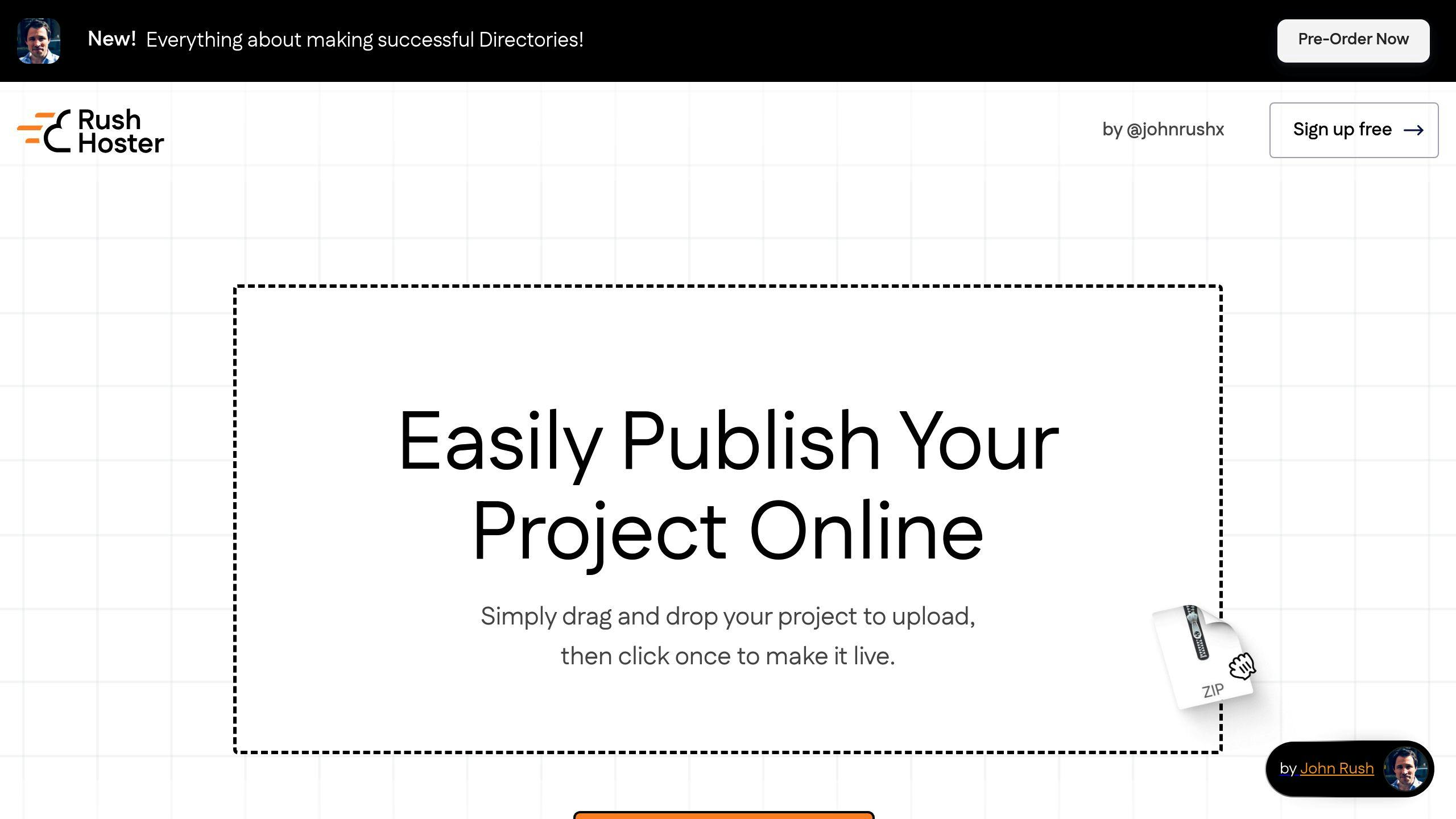
RushHoster stands out with its easy-to-use interface and solid features:
- Get online in minutes
- Built-in security (SSL certificates, auto-patching)
- Handles traffic spikes without manual work
But remember, the best solution depends on what you need.
As Chris Smith from Redgate says:
"Every software development team should have a fully automated deployment process."
Choose the tool that fits your project. RushHoster might be just what you're looking for.
FAQs
How do I publish my website online?
Publishing a website isn't rocket science. Here's what you need to do:
1. Pick a domain name
Choose something catchy that people will remember.
2. Get web hosting
Companies like Bluehost offer cheap hosting (from $1.99/month) and throw in a free domain.
3. Build your site
Create your pages, add content, and make it look good.
4. Test everything
Click every link, fill out every form, and make sure it all works.
5. Go live
Use your host's tools to upload your files and launch your site.
If you're new to this, try a website builder. WordPress is super popular - it powers over 43% of all websites out there.
"Web hosting is like renting space on the internet. Your website needs it to be online." - Forbes Advisor
When picking a host, look at:
- How much storage you get
- Bandwidth limits
- Support (24/7 is best)
- Security features